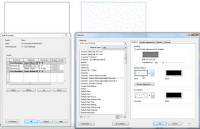 A question came up recently about how to remove the surface pattern from a slab when viewing it from a plan view.
A question came up recently about how to remove the surface pattern from a slab when viewing it from a plan view.First off, find out what the material is on the slab that is being displayed. Select the slab, go to "Edit Type" in the Properties. Under Structure row, pick the Edit button. Find the top material. Lets say concrete for our example. Pick on it and select the "..." button. This will open up the Materials. The selected material should be pre-highlighted. Select it and go to the Surface Pattern area on the right. Change the material to "none". Select OK three times and you will be back to your view, which is now updated to not show the surface material.
Note: This will remove the surface pattern for all of the slabs with that same material. There are some other options to duplicate the slab type and material, if you want slab "A" to show surface material, and slab "B" not to show the surface material.
Editor's Note: You can also select and right click on the slab and graphically override the category or object in that particular view if you don't want the material to change globally.

No comments:
Post a Comment
Note: Only a member of this blog may post a comment.