So what happened and what should have happened?
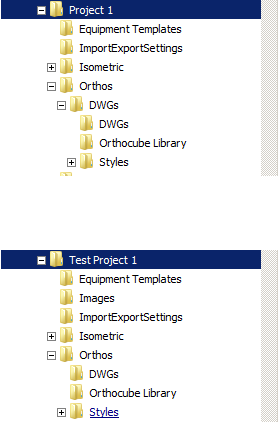 To the left shows what will happen with the folder
structure for Orthos, if the Project Template option is used and the standard
setting for Orthos/DWGs is selected. The
results of this folder structure will cause the Ortho creation to fail.
To the left shows what will happen with the folder
structure for Orthos, if the Project Template option is used and the standard
setting for Orthos/DWGs is selected. The
results of this folder structure will cause the Ortho creation to fail.
Note the Orthos/DWGs folder
contains a duplicate of DWGs and then the Orthocube Library and Styles folders.
To the left shows the proper
folder structure for Orthos, and requires a change to the settings adopted from
a Project Template during creation of new project, and then a change
post-creation of a new project.
Note that the DWGs, Orthocube
Library and Styles folders are listed under Orthos/
Steps to insure proper new project creation for the Orthos
folder structure when using a Project Template.
Within the Project Setup Wizard, Page 4 of 6, the standard setting for the Orthographic output directory: is ...\Orthos\DWGs as shown in the pic to the left.
Continue on through the Project Setup Wizard, accepting the
default settings, but do not check the box on Page 6 of 6 to “Edit additional
project settings after creating project”. I have found that if I do check this box and make the needed change, it still messes up.
Leave the check box blank and allow the new project to be
created.
Once the new project has been created, it is now safe to make one last edit to the
Project Properties need to insure that Orthos will be generated
properly.
Note that now, as
was set in the Setup Wizard, the Ortho drawing output folder is set to the …\Orthos\
folder. The setting will need to have
the DWGs folder added.
Note the setting now for the Ortho output folder ends with the DWGs folder.
-dennis





