I have had a few clients ask: "What is the best way to route a Rolled Offset?" As always, there are several methods to this, but here is the one that I feel works best.
First, start with creating or selecting a construction layer or a no-plot layer. This is just a habit of mine and good practice so that you don't get any unwanted lines showing up on your prints.
Next step is selecting the LINE command... (yes, the standard AutoCAD LINE command) and route your line from the nozzle of a tank or where ever you want to route your line from. Be sure to select the NODE of the nozzle so that some magic can happen later.
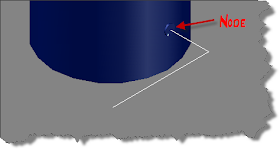
Continue the LINE command and draw your 3 sides of a rolled offset box (North/South, East/West, and Vertical Directions). In the example below, I drew my line in the North direction 5' then in the + Z direction 3' and then in the East direction 10'. The other grey lines of the box are there to help you visualize the rolled offset. I then used the line command to connet the opposite corners of the rolled offset (see red arrow)
Lastly, use the LINE TO PIPE (_PLANTCONVERTLINETOPIPE) command to change the AutoCAD lines into Pipe. Make sure you have set the size, spec and line number.
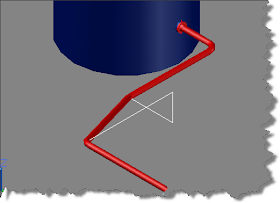
First, start with creating or selecting a construction layer or a no-plot layer. This is just a habit of mine and good practice so that you don't get any unwanted lines showing up on your prints.
Next step is selecting the LINE command... (yes, the standard AutoCAD LINE command) and route your line from the nozzle of a tank or where ever you want to route your line from. Be sure to select the NODE of the nozzle so that some magic can happen later.
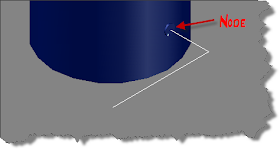
Continue the LINE command and draw your 3 sides of a rolled offset box (North/South, East/West, and Vertical Directions). In the example below, I drew my line in the North direction 5' then in the + Z direction 3' and then in the East direction 10'. The other grey lines of the box are there to help you visualize the rolled offset. I then used the line command to connet the opposite corners of the rolled offset (see red arrow)
Lastly, use the LINE TO PIPE (_PLANTCONVERTLINETOPIPE) command to change the AutoCAD lines into Pipe. Make sure you have set the size, spec and line number.
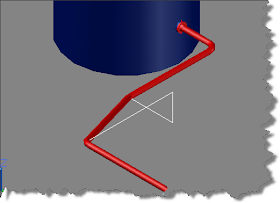




No comments:
Post a Comment
Note: Only a member of this blog may post a comment.